- To create an account, enter first name, last name, email, password, and optional Team Code (up to 6 alphanumeric characters). All users who wish to coordinate as part of the same team (and be visible to their account Team Admin or Ops Coordinator) must use the same team code.
- To approve a new team member, the Team Admin or Ops Coordinator for the team will receive an email notice to approve or decline a user attempting to join their team. The Team Admin must log into their account at https://www.disastersurveyor.com/login/ and approve or decline the requested user. Both on the home page after logging in, and in the ‘Account’ section of the website will appear a red notice with name, email and links to click for ‘approve’ or ‘decline’ (figure 3).
- Upon creating an account, the top header of the home screen will display “Pending” following the requested Team Code, if the user has not yet been approved to join the team (figure 1). Upon approval, the top header will turn blue without the words “Pending” (figure 2).
- If the user has not signed up with a Team Code, the top bar on the home screen will display “Disaster Surveyor” instead of a Team Code. A welcome email is also sent to all users who sign up.
- To change your team code, tap the “Team ID” bar at the top of the home screen to go to the Team Code screen. Here, the user can change their Team Code, and a new approval request will be sent to that Team Code’s Team Admin.
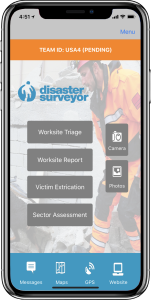 Figure 1. Home screen of Disaster Surveyor International version, showing pending approval at top. |
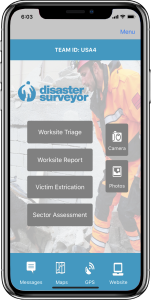 Figure 2. Home screen of Disaster Surveyor International version, showing approved team code. |
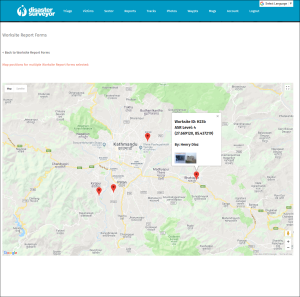 Figure 3. New team member approval and decline. |
|
