- To save a map for later use (i.e. if you may be offline at your search and rescue site), tap “Live Map” from the Maps home screen (figure 35) to open a new live map (figure 36). If you zoom in to the areas of the map you will be using later, those objects and street names, buildings, and details will be saved for offline use if zoomed in and viewed, prior to saving the map. When done, tap “Save” at the top of the live map screen and your newly saved map will appear on the saved maps list screen (figure 37).
- To rename a map, from the Saved Maps list screen (figure 37), tap the edit icon next to the map name.
- To delete a map, tap the trash can icon next to the map name.
- To view a map, tap the name of the saved map. This will open the saved map even in offline mode.
- To drop a map point, on the saved map screen, tap and hold a point on the map and a pin will drop at that lat/lon point. Tapping the pin head will show details of the point created.
- To delete a map point, tap the trash can icon for the point label that appears when you touch the pin.
- To toggle the map view, tap the “Street” or “Satellite” button at the top of the map. (Note: For Android versions of the app, a “Terrain” option is also available.)
- To download a pdf map to use in the app, tap the “Add from URL” button from the Maps home screen (figure 35). This will show a screen to enter a URL to a pdf map to download (figure 39). (Note: make sure to add http:// or https:// before your website address to make it a full URL). If your pdf map is very large in size, reducing the pdf map size to a smaller file is recommended. After download of the pdf file, the saved maps screen will be displayed with the name of your pdf map (figure 37). Tap the name of the pdf map to open (figure 40). If a map is left open and “Back” is tapped, followed by “Home”, Tapping on “Maps” from the home screen will directly go to the last opened map.
- To close a map, tap “Close” on the upper right of the Map Details screen (figure 40).
- To scan a QR/bar code with a URL to a map to download, tap the “Scan QR Code” button on the Maps main screen (figure 35). Put the QR/bar code in the red area of the camera view and the app will automatically detect and download the file if it is a valid pdf file. To open the map after saving, tap the name of the map in the Saved Maps screen in figure 37.
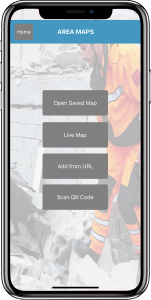 Figure 35. Maps home |
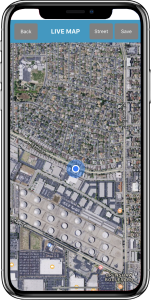 Figure 36. Live map |
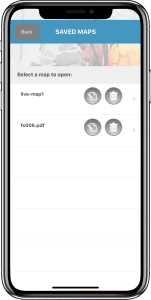 Figure 37. Saved maps |
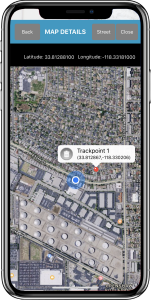 Figure 38. Saved map points |
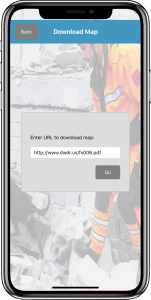 Figure 39. Download pdf map |
 Figure 40. View pdf map |
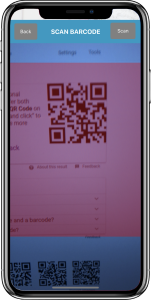 Figure 42. Barcode scanner |
